Info - Automatic windows login
Automatically login to Windows at startup (XP/Vista)
Posted on 24th June 2009
If security risks are low it may be preferable to have Windows automatically login after a restart, particularly if you use your PC mainly as a media centre device. It takes just a few steps to remove the need for ever typing your password to login to Windows.
To begin open a command prompt: and type control userpasswords2
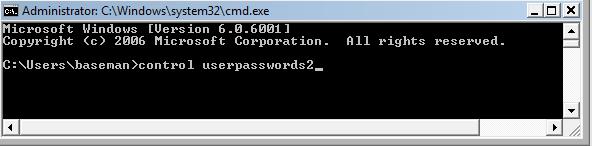
User accounts window
STEP 1 : Click once on the user that will be used to automatically login.
STEP 2 : Un-tick the box "Users must enter a user name and password to use this computer."
STEP 3 : Click the OK button.
STEP 4 : A box will appear, enter the password of the user you chose twice and click OK.
All done, next time you restart the user should be automatically logged in for you.
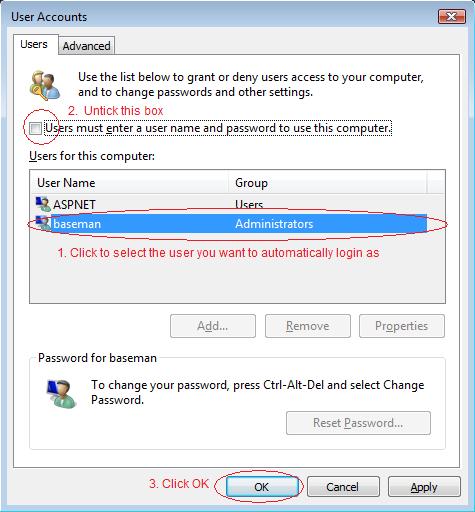
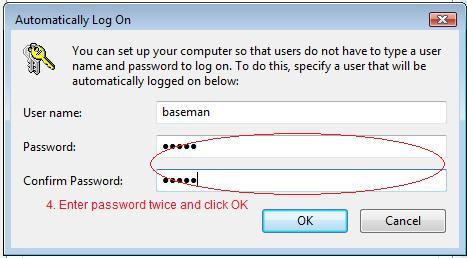
 Simple ways to speed up your PC
Simple ways to speed up your PC
A few simple way that you can keep your Windows PC running up to speed. More
 How to boot into safe mode
How to boot into safe mode
A quick guide that explains how to get into SAFE mode on various versions of Windows. More
 Turn off UAC on Windows Vista
Turn off UAC on Windows Vista
Annoyed with Windows asking permission? Find out how to turn off User Account Control. More
 Login to windows automatically
Login to windows automatically
A few simple step to make Windows automatically login in a user after a restart. More